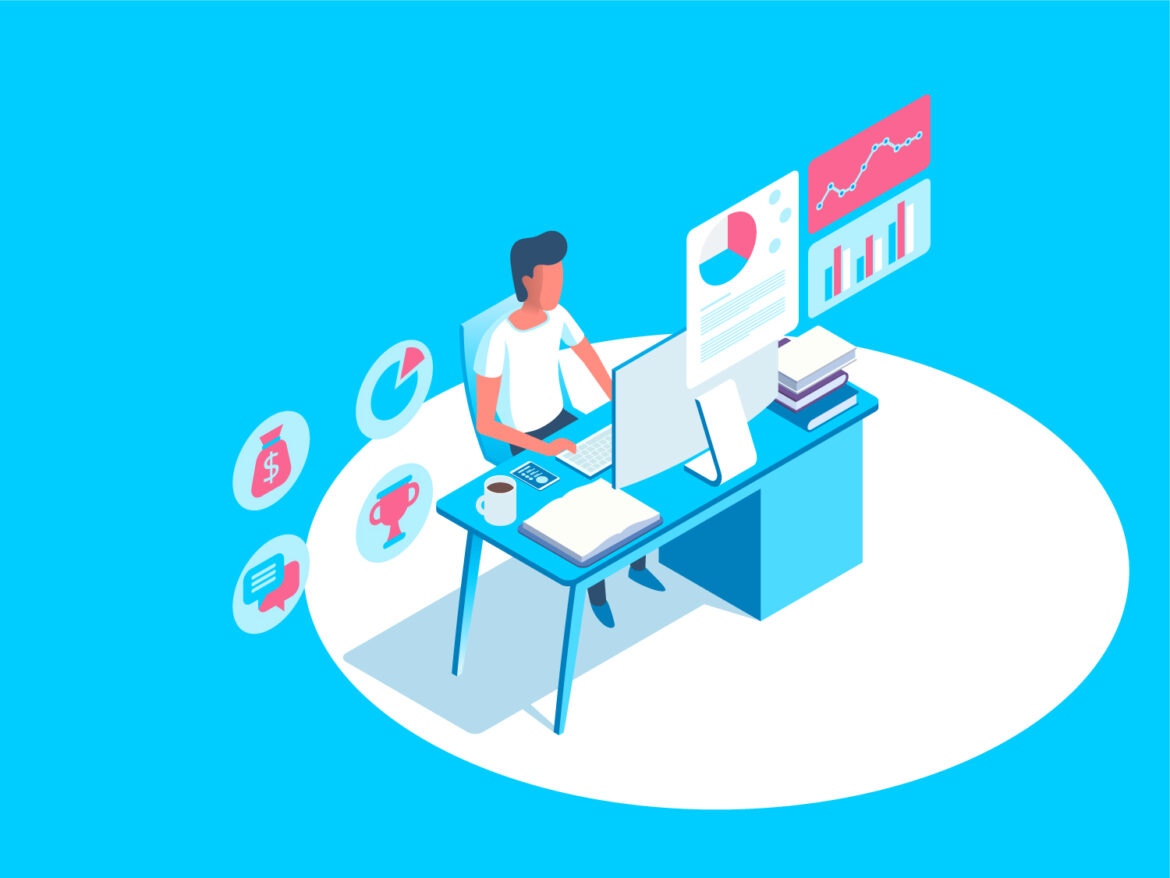If you’re looking to change the Name Servers (DNS) for your domain at Hostinger, you’ll need to follow these simple steps. With a few clicks, you can have your website running on Ezoic’s custom name servers in no time.
Step 1: Log into Your Hostinger Account
To start the process, log into your Hostinger account. This can be done through their website, using the login credentials you created when signing up.
Step 2: Select the Correct Domain Name
From the drop-down list, select the correct domain name you want to modify. Then, select “Domain Overview”.
Step 3: Go to “Domains” and Select “DNS”
In CPanel, navigate to “Domains” and make sure your domain name is selected. Then, click on “DNS”. From there, select “Use my own nameservers”.
Step 4: Switch to Ezoic Name Servers
Make sure to switch your hosting name servers with the corresponding Ezoic name servers and then click “save”.
Please note that these changes may take up to 24 hours to take effect. So sit back, relax, and let Hostinger take care of the rest.
In conclusion, changing your Name Servers at Hostinger is a quick and straightforward process. With these simple steps, you can have your website running on Ezoic’s custom name servers in no time.