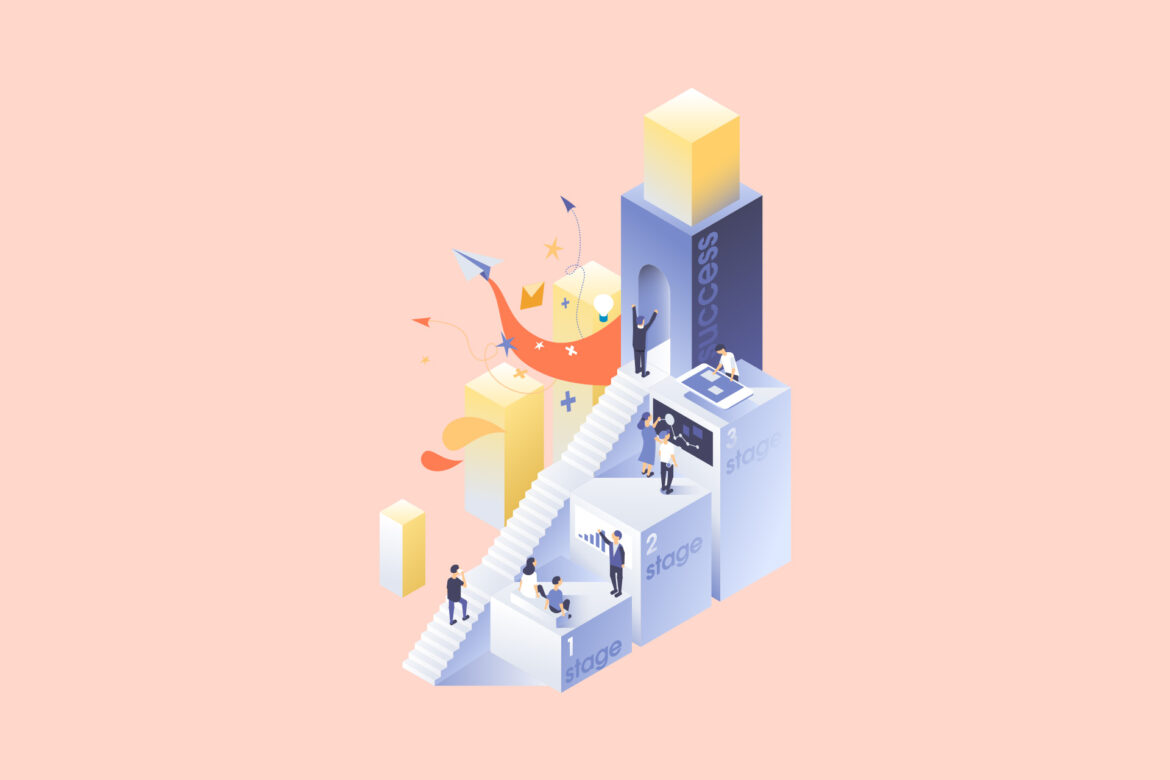Do you want to optimize the advertisements on your website without having to replace any code? The Ezoic Chrome extension is here to help. The Ezoic Chrome extension is a powerful tool that enables you to select the location and size of advertisements on your website without having to touch a line of code.
Getting started with the Ezoic Chrome extension is quick and easy. Simply download the extension from the Chrome store and install it on your Chrome browser. Once installed, a green Ezoic icon will appear next to the search bar in your Chrome browser.
To use the Ezoic Chrome extension, go to the page on your website where you want advertisements to appear. Once you’re on the desired page, click on the Ezoic icon and select “Activate Placeholders.” If you have existing placeholders on the page, they will now be displayed.
Creating new ad placeholders is simple with the Ezoic Chrome extension. Follow these steps to get started:
- Click on the “Create” button. We recommend using the “Automatically Detect” size option as it allows the system to gauge the largest and smallest sizes that will fit in that location.
- Select a location by hovering over the potential ad locations on the page and clicking on the desired area. The selected area will be highlighted in blue.
- Click on the black/grey box that appears and choose whether you would like the ad to appear at the beginning or end of the element.
- Click “Insert Here” to add the placeholder.
Once you have inserted the placeholder, you will be prompted to select the “Page Position” and the devices (Desktop, Tablet, Phone) on which the placeholder will appear. You can also choose to enable ‘Adaptive Sizing’ and/or ‘Fluid Ads.’ The Size tab allows you to select the ad sizes that each placeholder will test. The Page tab allows you to choose the pages on which the individual placeholder will appear. The Style tab enables you to style the placeholder, such as adding margins/padding and adjusting the alignment.
You can also add a native or link unit placeholder. Simply select the type of ad you want when prompted with the dropdown menu and follow the same process as creating a regular placeholder.
To review your current placeholder setup, switch to the “View” mode and activate the placeholders. Your placeholders will display in different colors and include a dropdown menu at the top left of the placeholder. From there, you can click “Edit” to make changes to the size and style of the placeholder. To remove a placeholder, navigate to the dropdown menu on the individual placeholder and click “Remove.”
*Please note: removing placeholders that your system is already testing can negatively impact your ePMV and revenue as the system will need time to recalculate the best placeholder setup for your visitors without the removed placeholder.
In conclusion, the Ezoic Chrome extension is an easy and efficient tool to optimize advertisements on your website. Download it today and start optimizing your ads in no time!