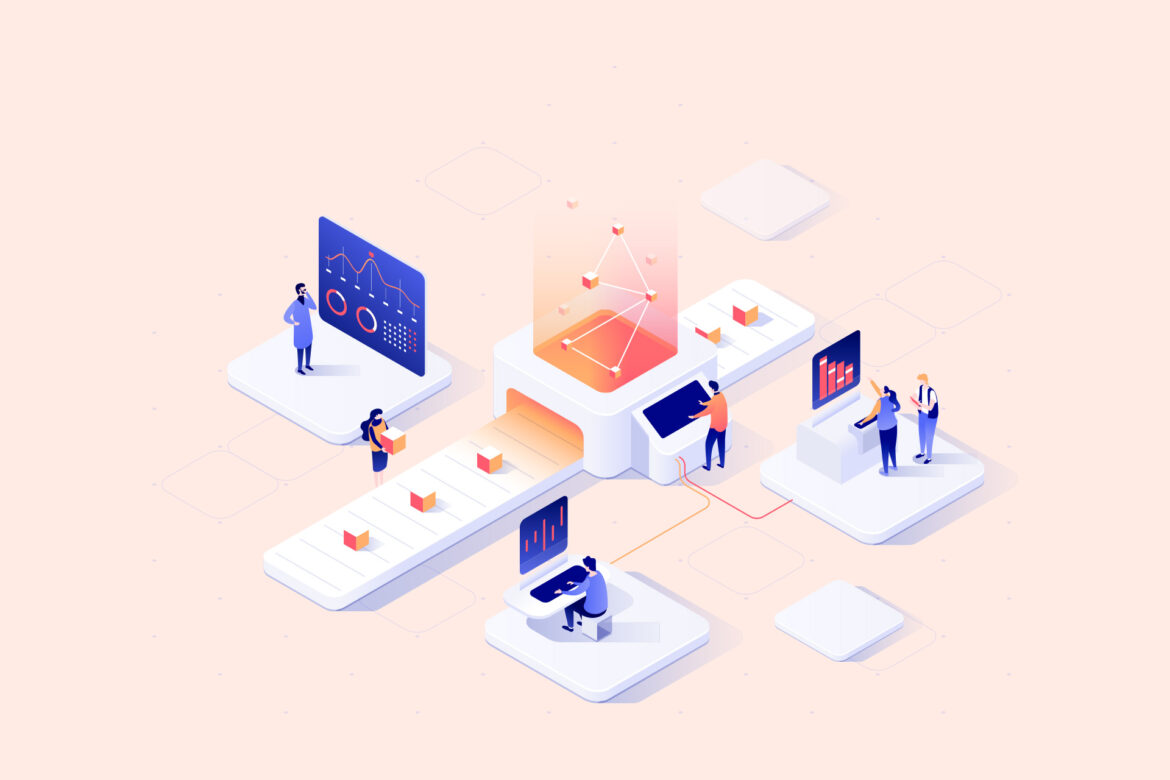If you are using Google Domains to manage your domain, you can easily change the name servers to Ezoic’s custom name servers. The process is simple and straightforward, and it takes just a few steps to complete.
Here is a step-by-step guide to change your name servers at Google Domains:
- Sign in to Google Domains: To get started, sign in to your Google Domains account.
- Go to My domains: In the left-hand navigation menu, click on “My domains” to see a list of all the domains you have registered through Google Domains.
- Click on the DNS tab: For the domain name you want to change the name servers for, click on the “DNS” tab.
- Use custom name servers: Under “Name servers”, select the option to “Use custom name servers”.
- Enter custom name servers: Enter the custom name servers generated for you by Ezoic. You can find these under “Settings” > “Site Integration” > “Name Servers” > “View Instructions” in your Ezoic Dashboard.
- Add the other name servers: Click the “+” button to add every other name server generated for you by Ezoic.
- Save your changes: After entering all the custom name servers, click “Save” to save your changes.
Please note that it may take up to 48 hours for all changes to take full effect. But once the changes are complete, you will be able to host your website on Ezoic’s servers and enjoy the benefits of their cloud-based hosting.
In conclusion, changing your name servers at Google Domains is a quick and simple process. By following these steps, you will be able to transfer your website to Ezoic’s hosting and enjoy the benefits of their cloud-based memory, SSD storage, and advanced security measures.